If you have some old devices for which the Windows 7 is
unable to automatically install the driver, then you may use Windows Update
site to download the software. Or if it does not help then you can look for the
driver on other websites that provide different kind of drivers for free or on
some payment. This article will tell you the importance of a driver along with the
driver download process for Windows 7.
A lot of computer devices will work correctly only with
the help of right drivers. This enables them to communicate properly with the
operating system installed on that system. Windows 7 need all kinds of various drivers
to be used for each of the device in the system. It is important to ensure that
a computer finds and used the best drivers which are fully up to date.
Functionality of a Device Driver
The basic functionality of Windows 7 device driver is to
develop a good communication link between Windows and the device in the
computer system. The driver helps the device to understand the instructions
given by Windows and vice versa.
A lot of hardware devices present in a computer system
needs a series of different drivers to work. A number of device drivers for
devices like network cards and graphics card are installed automatically when
Windows 7 is installed in a system. However there are still a lot of devices
for which you need to install a driver manually.
Older Devices and Device Drivers
If you have an outdated web camera and want to install its
driver for Windows 7 then you need to search for its driver on the official
website of Windows 7. However if the camera is old enough there are huge
chances that you won’t be able to find it on the official site.
Now What Needs to Be Done?
Plug in your camera and for sure Windows 7 won’t be able
to run it properly. You can check this by opening up the device manager by
going to the Control Panel, System, Hardware, and finally the Device Manager.
Here you will see an exclamatory mark of yellow color beside your web camera
that means your computer is unable to locate the driver for your device.
Now what you can do it update the drivers with the help of
Windows update present in Windows 7.
- Click on the Start button, then go to All Programs and then select Windows Update. This will open the Microsoft Windows Update site.
- Now check the latest updates for your computer on that website and there are huge chances that you will find some driver for your camera there.
- Now follow the instructions given step by step to update the driver automatically.
- Open the Device Manager to check if the new diver icon is present there. If it is, then the computer has successfully installed the driver for your web camera.
- You can also check if the camera is functioning properly by opening up some video recording software to see if it is functioning properly.
- You can also update other drivers for older devices
However, if you are still not able to update the driver by
Windows Update you can look up on different other websites which provides such
drivers. You can look up on any search engine by entering your device model
number along with the manufacturer’s name for Windows 7 and you will get the whole
driver download process for Windows 7.
http://www.bravofiles.com/
- Your place for driver downloads
Andy Groaning.
Thank you Andy for a clear and concise post. I checked out the bravofiles site and it
looks good. I goggled it for reviews and
found no complaints so as near as I can tell it is a good, legitimate site for
driver downloads. I have no connection
to bravofiles and have derived no benefit from posting this article. (besides
the obvious fact I didn’t have to come up for a topic today) I have bookmarked their site and will try it
when I need a driver. This doesn’t mean
I endorse the site and I certainly can’t guarantee it is 100% clean but I am
comfortable enough that I will try it when I need a driver. Thanks again Andy.

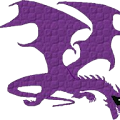

Comments